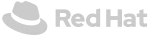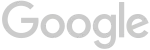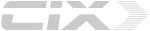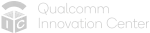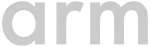Arm Solutions at Lightspeed
Linaro empowers rapid product deployment within the dynamic Arm ecosystem. Our cutting-edge solutions and collaborative platform facilitate the swift development, testing, and delivery of Arm-based innovations, enabling businesses to stay ahead in today's competitive technology landscape.
Why Choose Linaro?
-
Trust
We are transparent and our open approach fosters trust among partners, developers, and the community. We build trust ensuring the reliability and credibility of Arm-based solutions.
-
Collaboration
We provide an ecosystem where experts, developers, and businesses collaborate seamlessly, pooling their knowledge and skills to drive innovation in the Arm ecosystem.
-
Quality
Our dedication to quality ensures that the software and tools we deliver to the Arm ecosystem are reliable, efficient, and of the highest standard. Our commitment to quality contributes to the success and trustworthiness of Arm-based technologies.
We are Experts in
-

Automotive
-

Testing
-

Linux Kernel
-

Security
-

Cloud & Edge Computing
-

IoT & Embedded
-

Artificial Intelligence
-

CI/CD
-

Toolchain
-

Virtualization
Building Production-Grade with Linaro
-
Products & Solutions
From optimized software platforms to cutting-edge development tools
-
Services & Support
Tailor-made solutions to meet your needs
-
Ecosystem Projects
Where industry leaders and open source ecosystems come together to innovate, develop and optimize.
Don't miss our latest updates
-

Linaro to Join Forces with Renesas on SOAFEE Integration Lab Project

Linaro
Monday, May 13, 2024
Linaro is excited to announce a collaboration with Renesas Electronics Corporation, a premier supplier of advanced semiconductor solutions. This collaboration marks a significant milestone in the advancement of the SOAFEE...
-

Linaro undergoes transformation: Introducing the new brand

Linaro
Tuesday, May 14, 2024
Madrid, Spain; [Tuesday 14 May] Linaro Limited, the leading engineering organization driving innovation in the Arm ecosystem, unveiled its new brand today. The company will still to be known...
-

Linaro Unveils ONELab at Linaro Connect, Revolutionizing Edge Compute Interoperability Testing

Linaro
Wednesday, May 15, 2024
Linaro Unveils ONELab at Linaro Connect, Revolutionizing Edge Compute Interoperability Testing Linaro Connect, Madrid, Spain; [Wednesday 15 May] – Linaro, the leading engineering organization driving innovation in the Arm ecosystem, today...
-

Linaro Announces Qualcomm as the new member of the Linaro Edge Group (LEDGE)

Linaro
Tuesday, April 9, 2024
Linaro, the leading engineering organization that drives the best-in-class development in the Arm ecosystem, announces today that Qualcomm Technologies, Inc. has joined the Linaro Edge Group (LEDGE). This integration will further...